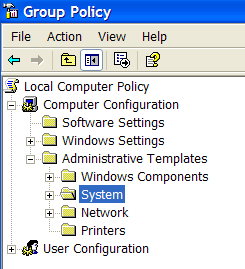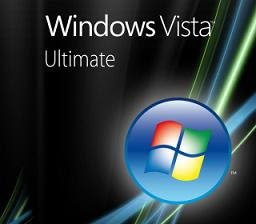
This is Procedure How to install Vista from USB
Before read procedure you must need this
1. DVD-ROM or DVD-RW
2. USB Pendrive 4GB (Recommended 8GB)
Note:USB must Ultra Fast Speed Like Apacer 4GB Handy Steno USB Flash Drive HT203, 200X Hi-Speed USB 2.0 or Kingston DataTraveller 2.0
3. DVD of Windows Vista Installation
Procedure
1. Insert DVD of Windows Vista Installation
2. Insert USB Pendrive (Must be formatted)
3. Open Command Prompt
4. Type XCOPY E:*.* /S /E /F H:
Note:
E: is Source Of Windows Vista Installation, You can change Drive Letter of DVD Drive
H: is Target Destination of Copy, is USB Pendrive. You can change of Drive letter of USB Pendrive
5. Wait Until Finished
6. After Finished Safely Remove USB
7. Set Target Computer (Not Installed OS,OS is Broken,or Upgrade)
Note:
Make Sure Motherboard Support USB Booting and Boot Priority is Set to USB Pendrive First For Example: Kingston DataTraveller 2.0
8. After Boot USB Press Enter
9. Install Now of Vista
10. Don't Enter Your Serial Number and Click Next (After Show Message Click No)
11. Select Version Of Windows Vista
12. Accept Agreement
13. Format Harddrive of C:
Note:
If C: is formatted and filesystem is NTFS you can click next
14. after finished installation run Windows Vista Upgrade SP1
15. Wait Until a Hour
16. After finished Run Crack
It Works 100%
Read More......
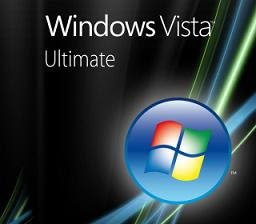 This is Procedure How to install Vista from USBBefore read procedure you must need this
This is Procedure How to install Vista from USBBefore read procedure you must need this